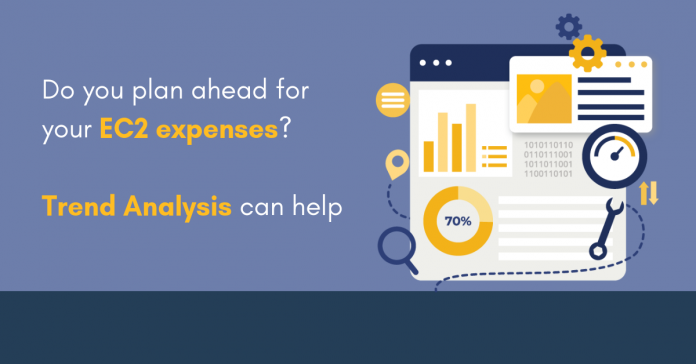In 2020, it is a well-known fact that cloud computing is the fastest growing technology among different emerging technologies; the reason being the value offered by the cloud to enterprises. One of the primary advantages of cloud computing is its low up-front cost that reduces your investment budget and maximizes the profits. But this is only during the early years of your cloud journey. As you scale, without any kind of in-depth cloud visibility into your most used services, you can end up spending more than required.
While making the decision, the major concern among CIOs is the security of their data stored in cloud. In addition, cloud visibility concerns come as nightmares as they plan to scale the business in cloud. The ability to view in detail and to manage all your resources when they’re parked in a public cloud environment becomes critical. Whether it’s just a data center facility or a host server.
Without cloud visibility, it is really difficult if not impossible to view the data in cloud with simplified net spending. This also helps in optimizing resources and reduce cost.
Hence, cloud visibility has to be an important factor to consider while adopting it. Even if it does not reduce your cost it might help you find out your production cost at least.
Trend Analysis; An important factor in cloud visibility
Trend Analysis is a technique that helps you to predict the usage of service for the upcoming month based on the recent usage trends. With the trend analysis of a cloud service can provide you with the details of the day on day, month on month and year on year analysis of your cloud expenditure. This information can be useful for the optimization of cloud, maximizing the savings and eventually your cloud visibility will increase.
How you can analyze the trend of your EC2 expenditure with Centilytics?
Centilytics provides you with a granular level of visibility into your EC2 expenditure. Most importantly, it enables users to analyze how much they are spending or have spent in a particular quarter. As a result, they can plan and estimate their upcoming budget. Also, users can compare their expenses on a daily, monthly, yearly, or on a custom basis. Hence, Centilytics helps them understand their EC2 trend analysis with smart visualizations such as graphs, pie-chart, and tabular representation.
Insight Description:
This insight provides the following data set. For example:
- By: This is date stamp column 0. This column displays the date of the product family in which the instances have been used. It can be sorted to ascending and descending order.

- Legend: This column displays about the month of the product family in which the instances have been used. You can sort it in ascending and descending order.

- Cost: This column displays the cost corresponding to the product family. With a just single click Cost can be sorted in ascending and descending order.

Filters applicable:
Advanced Filters:
| Filter Name | Description |
| Account Id | Applying the account Id filter will display data for the selected account Id. |
| Region | Applying the region filter will display data corresponding to the selected region. |
| Resource Tags | Applying resource tags filter will display those resources which have been assigned the selected resource tag. For e.g., A user has tagged some public snapshots by a resource tag named environment. Then selecting an environment from the resource tags filter will display all those resources tagged by the tag name environment. |
| Resource Tags Value | Applying resource tags value filter will display data which will have the selected resource tag value. For e.g. – Let’s say a user has tagged some resource by a tag named environment and has a value say production (environment: production).
Hence, the user can view data of all the resources which have “environment:production” tag assigned. The user can use the tag value filter only when a tag name has been provided. |
| Discount | Selecting this filter will display data after applying any applicable discount. |
| Start date | Selecting this filter will set a custom start date and data will be displayed accordingly. |
| End date | Selecting this filter will set a custom end date and data will be displayed accordingly. |
Global Filters:
| Time zone | Selecting this filter will allow the user to view data as per a convenient time zone and is helpful in case of time and regional difference. |
| Round Off | Applying this filter will allow the user to view cost in exact decimals. For e.g. – Giving input ‘2’ will allow the user to view cost up to 2 decimal points |
| Cost Type | The user can apply this filter to choose between blended and unblended cost.
A blended cost represents a unified cost that the user pays for a given service. It takes services such as S3, EC2, RDS, and several others into account. In comparison, an unblended cost represents a non-unified cost in which each type of usage with a specific rate gets its own line on the bill. |
| Refund | The user can apply this filter to choose between options to either include or exclude refund (if applicable). |
| Currency | Selecting this filter will allow users to convert their corresponding cost from one currency to another. By default, your cost is shown in USD (US Dollars). Using this filter, your cost in USD will get converted into an equivalent cost of the selected currency. For e.g. – Selecting INR from currency filter will convert your US dollar cost to Indian rupee cost. |